Lookup table question
Lookup table question is a combination of a drop-down list and a single-line editable textbox, allowing respondents to either type in directly or choose from a list of existing options.
Lookup table question comes with autocomplete or auto suggest feature for the respondent to enter their answers in a convenient way. This is especially useful when there are numerous answer options. Respondent can start typing their answer and only matching options are suggested.
- Go to: Login » Surveys (select a survey) » Edit » Workspace.
- Click on the add question button.
- Under advanced question types » data reference, click on lookup table question.
- Lookup table question will appear.
- Add/edit options: Click on add/edit options to add answer options one at a time.
- Edit options in bulk: Click on edit options in bulk to add numerous options in one go. You can create your own list of answer options or you can use the options readily available in the scale library drop-down.
Validation: By default, validation option is turned off. Respondents can skip and move ahead in the survey without answering the question. You can enable validation if you don't want to allow respondents to skip this question. By enabling validation option you can see a drop-down with options - force response and request response.
Force response option makes a question mandatory/required, as shown in the above image. The respondents cannot finish survey without answering a mandatory question.
When you select request response, the respondent gets a pop-up in case a question is not answered, requesting to answer the question or continue survey without answering.
Custom validation messages: You can now set a customized validation message as well.
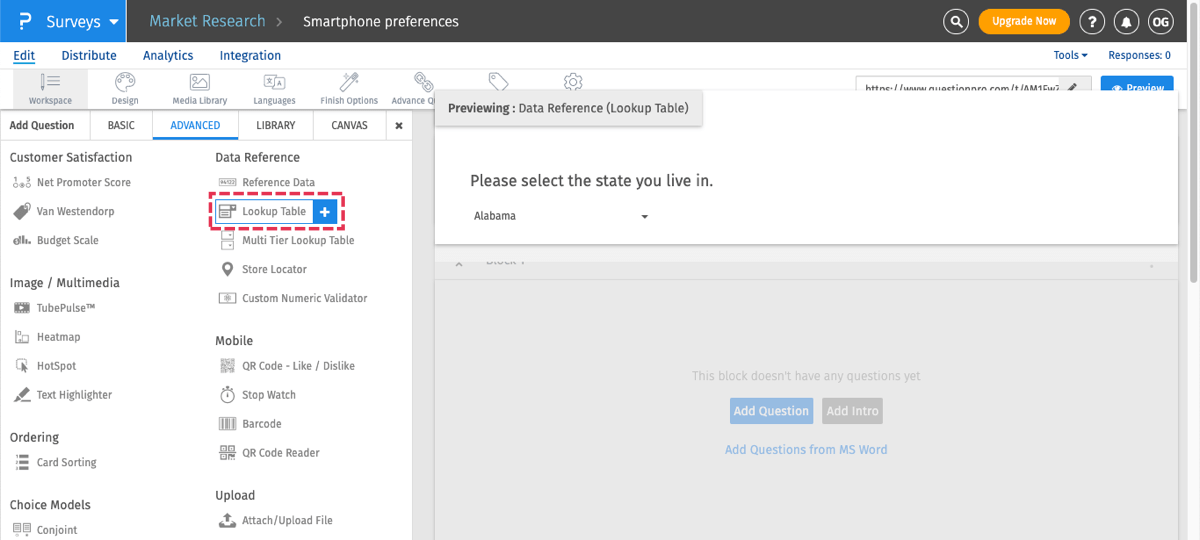
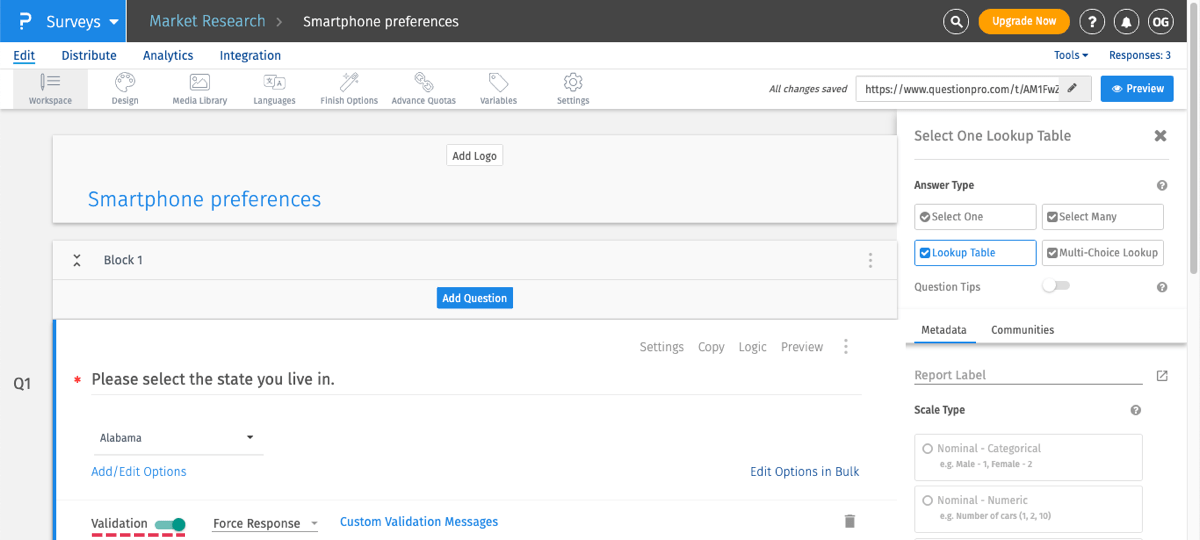
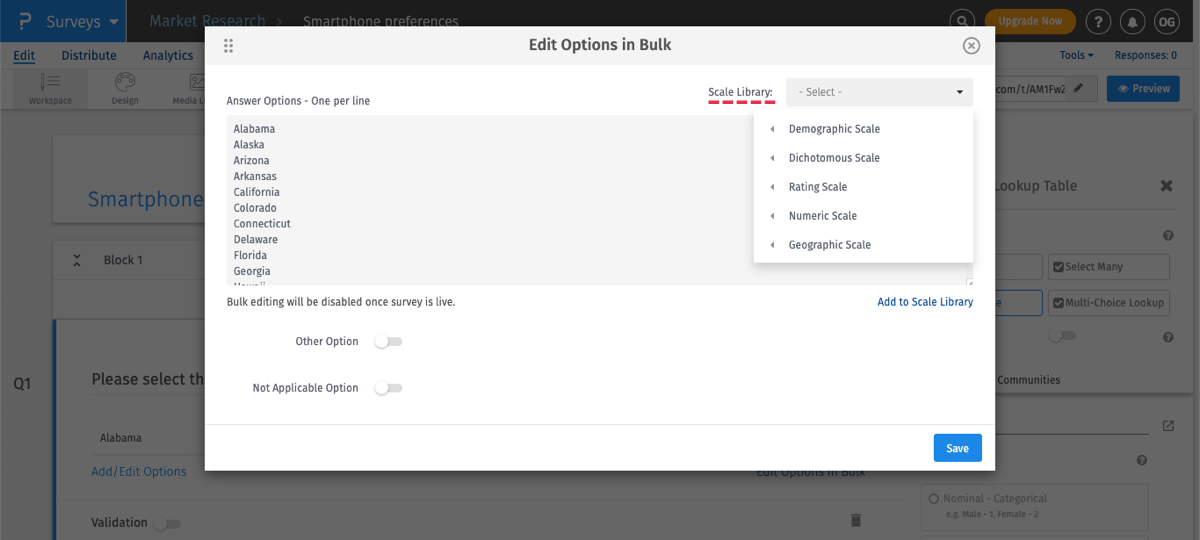
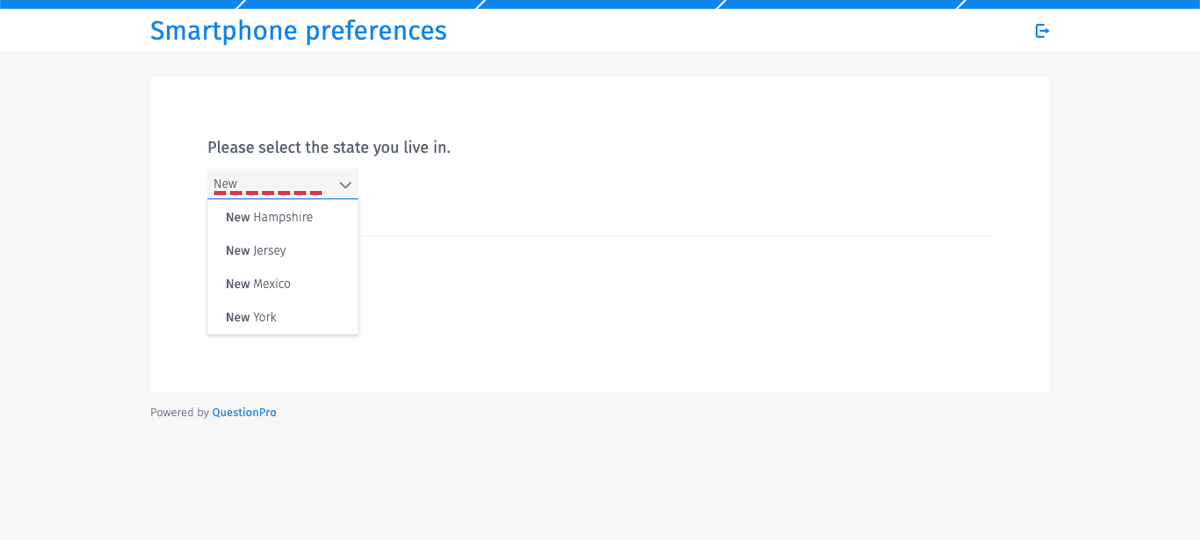
To view the report for matrix multi-select question:
- Go to: Login » Surveys (select a survey) » Analytics » Dashboard.
- The report of lookup table question is represented by pie chart as shown below:
- The report shows the count and percentage of responses received for answer options.
- You can also download the raw data in Excel or CSV format.
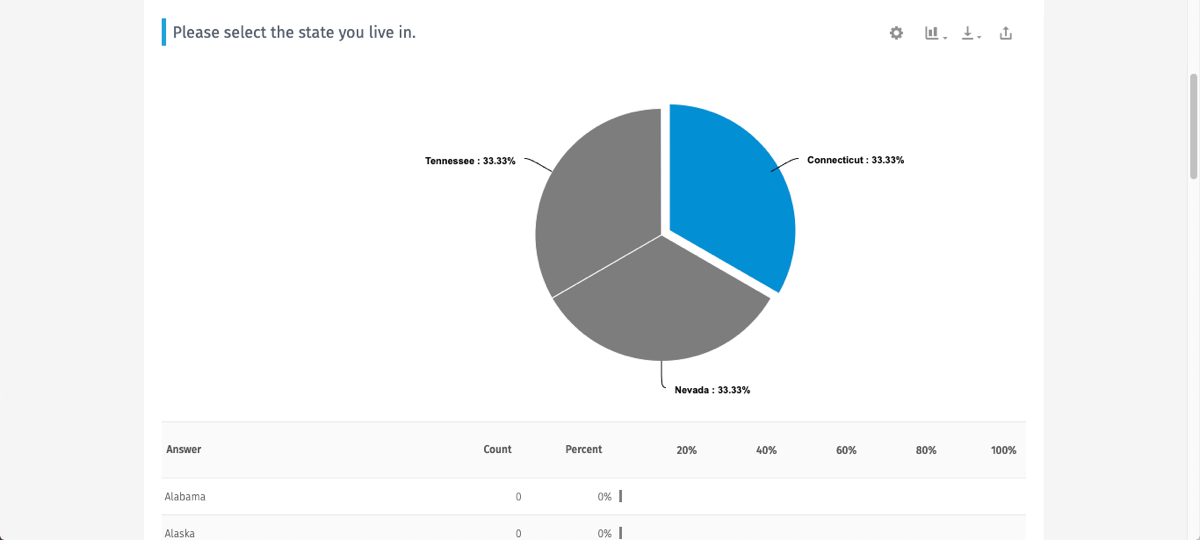
 The raw data shows the lookup table (in the red box) and the selected answer options below that.
The raw data shows the lookup table (in the red box) and the selected answer options below that.
This feature is available with the following licenses :