Header and Logo
To add a header in Survey:
- Step 1: Go to: Login >> Surveys >> Edit
- Step 2: Click on the Header area and add the text you wish to. You can also click on "Rich content editor" to customize even more.
- Step 3: You can also add images using HTML tags.
- Step 4: Save Changes.


This is how the survey will look like after previewing:

How can I add a logo in my survey?
Method 1: You can upload a new image as your logo from your device.
- Step 1: Login >> Surveys >> Edit
- Step 2: Click on Add Logo
- Step 3: You can upload your logo by dragging your image file into the window
- Step 4: Logo will then be automatically updated.


Or by clicking on this square to select a file from your device.

Either way, you will be taken back to the editor with your logo now in the header area.
Method 2: You can upload images in the QuestionPro’s Image library and then use it as a logo.
- Step 1: Upload an image in the Image library.
- Step 2: Login >> Surveys >> Edit
- Step 3: Click on Add Logo.
- Step 4: Select a logo from your image library. You can also use the search bar to find your desired file.
- Step 5: Save changes.

Can I resize a logo after uploading it to the Image library?
You can resize your logo in Edit mode using the bottom right corner control.

How can I remove a logo from my survey?
- Step 1: Login >> Surveys >> Edit
- Step 2: Click on icon that appears next to your logo.
- Step 3: Select the "Remove" from the drop down.
- Step 4: The editor will reload. The change will be automatically saved.

License
This feature is available with the following licenses :
GET STARTED WITH YOUR FIRST SURVEY NOW
SIGN UP FREEYou may also be interested in...
Approved File Types (Extensions) and Limitations
Upload / Embed / Display Audio / Video on surveys
Customizing the Look and Feel of the Survey
Changing the Font Sizes of Questions and Answers
Organization Level Look and Feel Templates
Upload images and multimedia/ Files - Image Library